PowerPoint Slide Size & Dimensions – The Ultimate Guide You Wish You Had Earlier
The Slide Size Struggle is Real
Ever opened PowerPoint, picked a template, started working… and then halfway through realized the slide size is completely wrong?
Yeah, been there. It’s like spending hours making a birthday card, then finding out it doesn’t fit the envelope.
Choosing the right PowerPoint slide size is one of those small decisions that can make or break your presentation — especially if you’re:
- A student prepping a school project
- A business pro trying to impress a client
- An educator with slides for a projector
- A designer making content for social media
- Or… that unlucky person in the office who has to “fix the slides” at the last minute
In this guide, I’m going to walk you through everything about PowerPoint slide sizes — inches, centimeters, pixels, weird formats, common mistakes, and even a cool little trick about pixels converting automatically to inches that most people don’t notice.
What Exactly Is “PowerPoint Slide Size”?
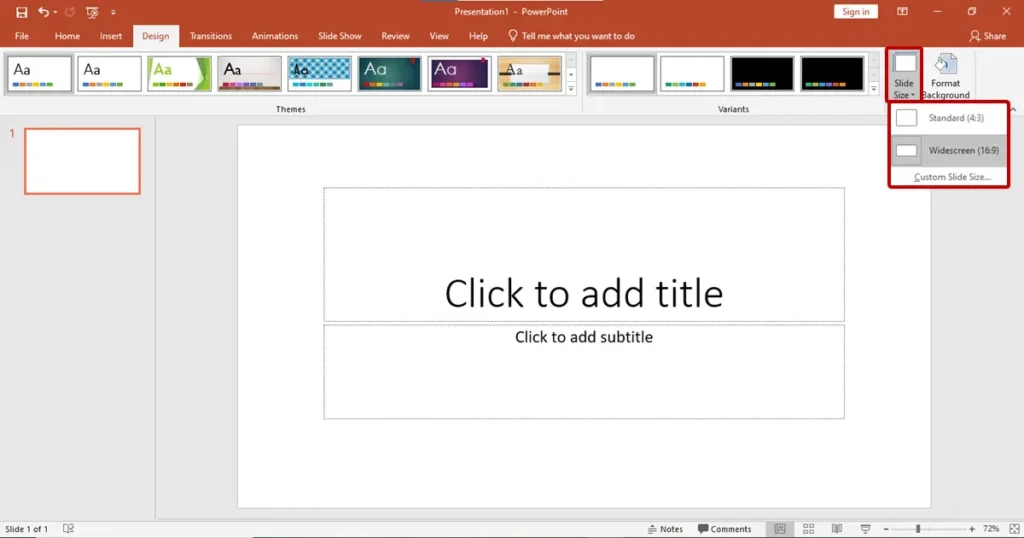
Slide size is basically the canvas where you paint your ideas.
It defines your slide’s aspect ratio (the relationship between width and height) and its physical dimensions when printed or displayed.
In PowerPoint, you’ll mostly see two common ratios:
- 4:3 – The old-school boxy look (think older projectors)
- 16:9 – Widescreen, the modern standard for most screens
But here’s the twist: Slide size isn’t just about how it looks on your laptop. It affects:
- How images scale
- Whether text looks sharp or pixelated
- If your slides get chopped off during projection
- Printing quality (especially for posters or handouts)
Common PowerPoint Slide Sizes (and When to Use Them)
Here’s a cheat sheet you can bookmark:
| Ratio | Inches | Centimeters | Best For |
| 16:9 | 13.33″ x 7.5″ | 33.867 x 19.05 | Most modern presentations, screens, TVs |
| 4:3 | 10″ x 7.5″ | 25.4 x 19.05 | Older projectors, some print layouts |
| A4 | 11.7″ x 8.27″ | 29.7 x 21 | Printable documents, posters |
| Custom | Anything you set | Variable | Social media, signage, unique formats |
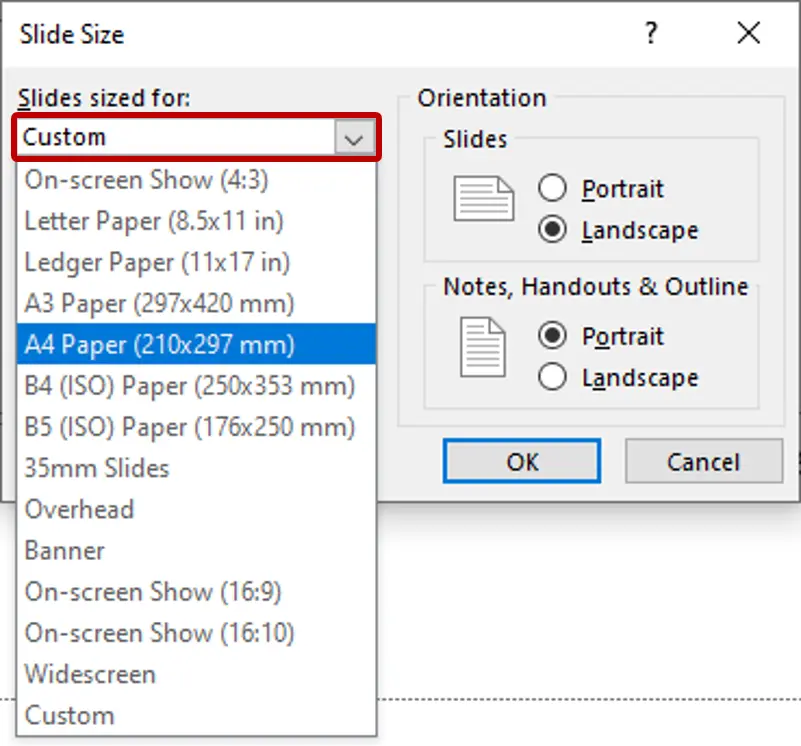
How to Change Slide Size in PowerPoint
On Windows:
- Go to Design tab
- Click Slide Size (far right)
- Choose Standard (4:3), Widescreen (16:9), or Custom Slide Size
- Adjust dimensions, pick inches/cm, and hit OK
On Mac:
- Go to Design
- Select Slide Size → Page Setup
- Enter your preferred size
![]()
That Pixel-to-Inch Magic Nobody Talks About
Here’s something you probably never noticed — and honestly, it’s kind of cool:
When you adjust your PowerPoint slide by pixels, PowerPoint automatically converts it to inches in the background. Whatever your measurement units of length is, it converts directly to inches.
Example:
Let’s say you set your slide to 1920 x 1080 pixels (perfect for HD screens).
Boom — PowerPoint quietly translates that into 13.333 x 7.5 inches at 144 PPI (pixels per inch).
It’s like your computer is a bilingual translator for measurements — fluent in both pixels and inches (other length units conversion also).
Why does that matter? Because if you’re designing something that’s both digital and printable, you don’t need to keep a conversion chart on hand. PowerPoint’s already done the math.
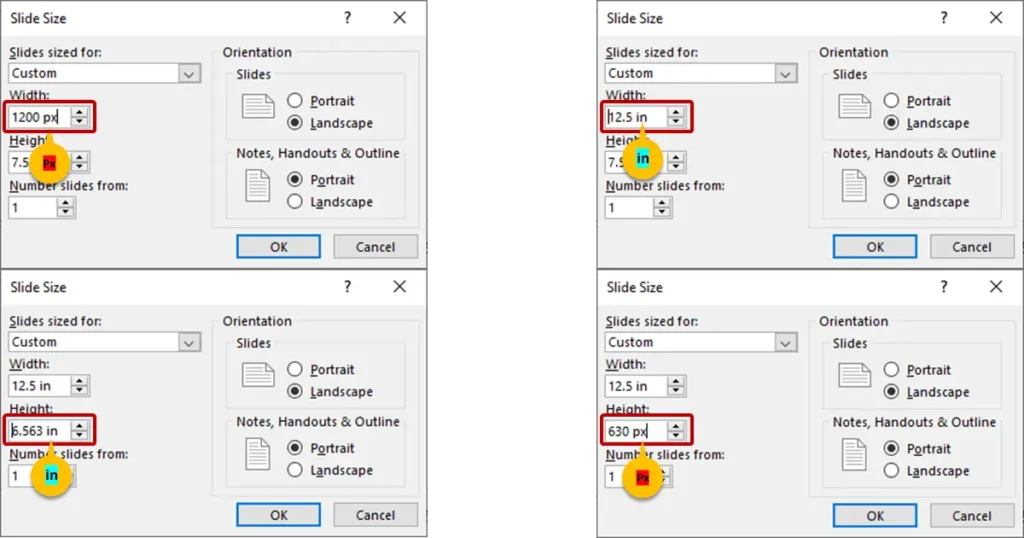
Picking the Right Slide Size for Your Project
Here’s the short version:
- Doing a school project? → Stick to 16:9 for modern projectors.
- Making a printable poster? → Go A4 or custom print size.
- Social media graphics? → Custom sizes matching platform specs.
- Client presentations on unknown projectors? → Play it safe with 4:3.
Pro Tip: If you don’t know what hardware will be used, ask in advance. You’ll look like a total pro and save yourself resizing headaches.
Mistakes to Avoid (I’ve Made These So You Don’t Have To)
- Resizing halfway through – Text and images go out of place. Decide size first.
- Ignoring aspect ratio – Causes weird stretching when projected.
- Exporting at low resolution – Leads to pixelation in print.
- Forgetting margins – Important for print bleed areas.
Advanced Slide Size Tips for Designers
If you’re serious about design, you’ll love these:
- Set custom pixel dimensions for high-res digital displays
- Use 300 DPI if you’re sending files to a print shop
- Make master slide templates in multiple sizes so you’re ready for any project
- Keep an export cheat sheet for JPG, PNG, and PDF outputs in different sizes
What People on Quora & Reddit Complain About
When I looked up “PowerPoint slide size” discussions, here’s what came up most:
- “Why does my text move when I change slide size?” → Because resizing shifts layout.
- “How do I make my slides fit Instagram stories?” → Custom 1080×1920 pixels works great.
- “Why do my slides look different on another computer?” → Often a mismatch in aspect ratio or missing fonts.
These are real issues people face — which is why knowing your slide size from the start saves you so much trouble.
Quick Slide Size Checklist
Decide your aspect ratio before starting
Choose the right units (inches/cm/pixels)
Use custom sizes when needed
For print → 300 DPI minimum
Export and test before the big day
Click For more PowerPoint tips, guides and step-by-step problems solutions.
Conclusion: Get the Size Right, and Everything Else Falls into Place
Choosing the right PowerPoint slide size isn’t about being a perfectionist — it’s about making sure your hard work looks amazing everywhere it’s shown.
Whether you’re designing for a massive screen, a small classroom projector, or a glossy printed handout, getting your dimensions right from the start means less frustration later.
And remember — if you ever forget your conversions, PowerPoint’s got your back with that sneaky pixel-to-inch translator.
Frequently Asked Questions About PowerPoint Slide Size
Q1: Can I change my slide size after I’ve started designing my presentation?
Technically, yes. Realistically… it’s a headache. Changing your slide size halfway through can shift images, misalign text boxes, and mess up the layout. If you must change it, try resizing one slide first to see how much fixing you’ll have to do — then decide if it’s worth the effort.
Q2: What’s the difference between pixels and inches in PowerPoint?
Think of pixels as digital “dots” and inches as physical size on paper. PowerPoint quietly links them together using resolution (PPI). For example, a slide that’s 1920×1080 pixels will automatically be shown as 13.333 x 7.5 inches at 144 PPI. This is why when you enter pixels, you’ll see inches pop up — PowerPoint’s doing the conversion for you.
Q3: Which slide size should I use for YouTube or video presentations?
Go for 16:9 — it’s the widescreen standard. If you’re making a video in 1080p, set it to 1920×1080 pixels. If you want 4K, set it to 3840×2160 pixels. This way, your exported video won’t have black bars or weird cropping.
Q4: How do I make my PowerPoint slides the right size for Instagram stories or TikTok?
Use a custom slide size of 1080×1920 pixels (vertical). That’s perfect for phone screens in portrait mode. Remember, this will make your slides vertical in PowerPoint, so design with that in mind — bigger fonts, centered elements, and less text per slide.
Q5: What’s the safest slide size if I don’t know what projector or screen will be used?
If you’re totally unsure, 16:9 is the safest bet these days — most modern projectors, TVs, and laptops use it. But if you suspect the venue has an older projector, bring a 4:3 version of your presentation too. You can literally save both in different sizes so you’re prepared for anything.

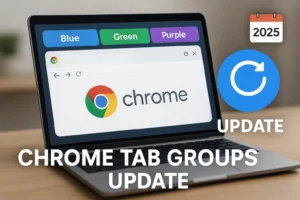
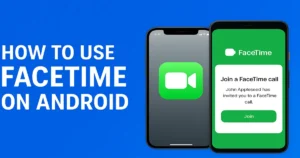
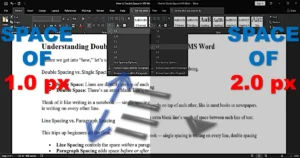
1 thought on “PowerPoint Slide Size Guide: Inches, CM & Pixels with Pro Tips”
Some really prime articles on this website , bookmarked.