FaceTime Android: How to Use FaceTime on Android in 2025 (Complete Step-by-Step Guide + Tips & Real User Insights)
FaceTime has long been the go-to video calling app for iPhone users, creating a gap for Android users who want to join in the fun. The question many Android users ask is: Can I use FaceTime on Android? The short answer is yes — but with some important caveats.
Thanks to Apple’s iOS 15 update and later improvements, Android users can now join FaceTime calls via a shared web link — no Apple device needed! This guide will walk you through everything you need to know about using FaceTime in 2025, including:
- What FaceTime on Android really means
- How to join FaceTime calls step-by-step
- Browser and device setup tips
- Common problems and their fixes
- Security and privacy considerations
- Real user insights from Reddit and Quora
- Best alternatives if FaceTime isn’t enough
By the end of this article, you’ll be able to join FaceTime calls on your Android device with confidence and ease.
What Is FaceTime Android?
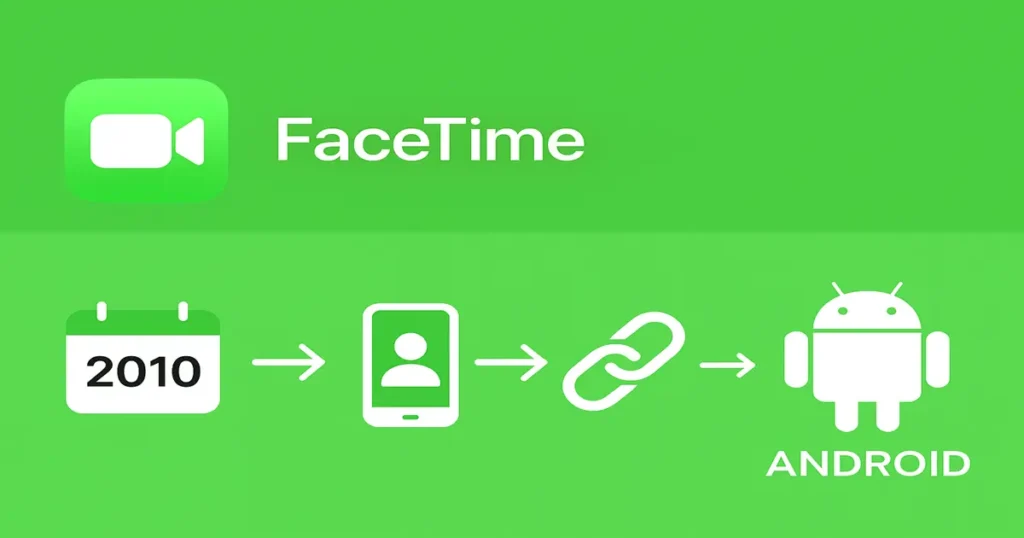
FaceTime on Android refers to the ability for Android users to join Apple’s video calls using their device’s web browser. This feature became possible with iOS 15, allowing cross-platform communication without needing to install Apple’s software. It’s not a dedicated Android app, but rather a web-based version of the service. For a broader explanation of FaceTime’s web-based access on non-Apple devices, Wired covers it comprehensively.
When you use facetime on android, you are essentially accessing Apple’s video call interface through a browser link. The design is clean, and features like mute, camera toggle, and grid view are available. However, certain Apple-exclusive options like Animoji or SharePlay remain restricted to iOS users. This makes it great for casual video chats but not a complete replacement for the Apple app.
Why Does This Matter?
For many Android users, this approach solves the long-standing problem of connecting with iPhone friends or family. It bridges the gap between Apple and Android ecosystems without forcing anyone to switch devices. While it’s not perfect, it’s one of the simplest solutions for cross-platform video calls today.
What You Need to Use FaceTime on Android
To use FaceTime on Android, you don’t need to install any application from the Play Store. Instead, you only require a FaceTime invite link from someone using an Apple device. Once you click that link, it opens in your browser and prompts you to join the call.
Before you start a facetime session, make sure you have the right setup for a smooth experience. These include:
- A modern browser like Google Chrome or Microsoft Edge for compatibility.
- A reliable internet connection to avoid lags and dropped calls.
- A functioning camera and microphone for video and audio participation.
By meeting these simple requirements, you can join FaceTime calls with friends, family, or colleagues without technical issues. This makes facetime a practical option for cross-platform video calls. It’s especially useful for staying connected when you and the other person are on different devices. Read Apple’s own FaceTime overview to understand cross-platform browser support.
Step-by-Step: How to Join a FaceTime Call on Android
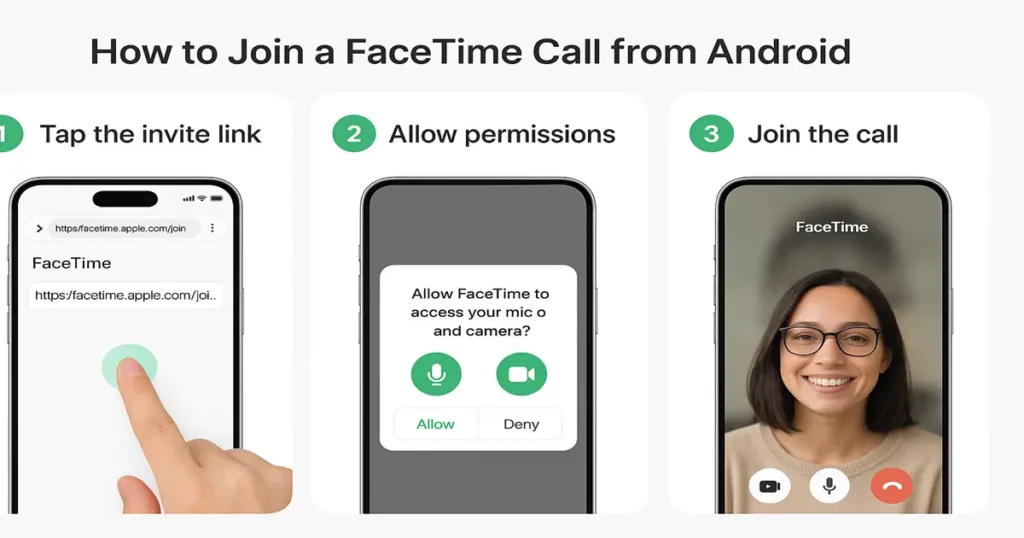
Get the FaceTime Link from an Apple User
- On iPhone, the user opens FaceTime, taps Create Link, and shares the URL via WhatsApp, SMS, email, or any messaging app.
Open the Link on Your Android Device
- Tap the link on your Android device.
- It will open in your browser (Chrome or Edge recommended).
Enter Your Name
- The FaceTime web page will ask you to enter your name. This name will appear in the call.
Grant Permissions
- Allow the browser to access your microphone and camera when prompted.
Join the Call
- Tap Join.
- The iPhone user who created the link must accept your request.
Once accepted, you are live on the FaceTime call! If need more step-by-step guides and troubleshooting go and walkthrough Hassu Tech
Browser & Device Setup Tips for Smooth FaceTime on Android
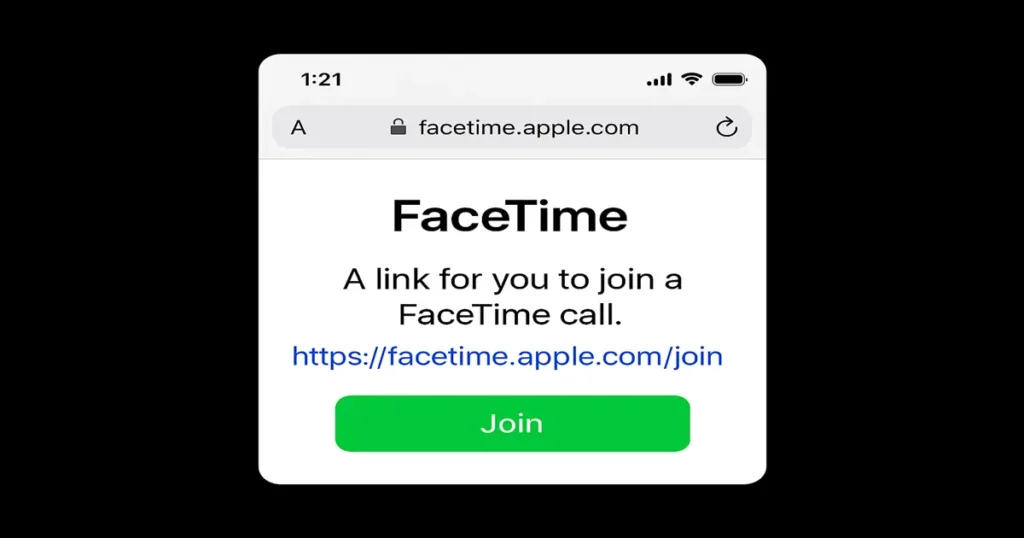
- Use Google Chrome or Microsoft Edge. Other browsers like Samsung Internet or Firefox often cause issues.
- Make sure the browser is updated to the latest version.
- Grant microphone and camera permissions manually if needed:
- Go to Settings > Apps > Chrome (or Edge) > Permissions and enable camera and microphone.
- Use headphones to reduce echo.
- Disable battery saver or any data saver apps to prevent call interruptions.
- Connect to a stable Wi-Fi network with good upload/download speeds (5 Mbps or higher recommended).
Common Problems & How to Fix Them
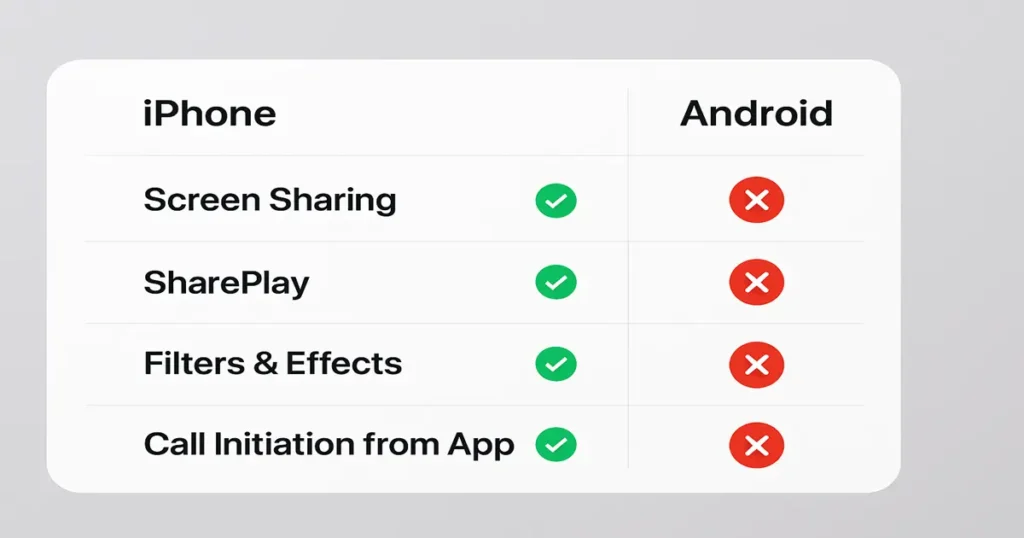
Link Won’t Open or Loads Blank Page
- Solution: Open the link manually in Chrome or Edge. Avoid default browsers like Samsung Internet.
- Ask the sender to resend the link or create a new one if expired.
No Camera or Microphone Access
- Solution: Check browser permissions.
- Restart your phone or clear browser cache.
Join Button Greyed Out
- Solution: The host hasn’t started the call yet or hasn’t approved you.
- Wait or ask the host to start the call.
Poor Video or Audio Quality
- Solution: Use headphones, switch to 5GHz Wi-Fi, close background apps consuming bandwidth.
Frequent Call Drops
- Solution: Ensure good internet, disable VPN or firewall apps blocking ports.
For visually guided steps, check out Techboomers’ beginner-friendly FaceTime walkthrough.
What FaceTime on Android Can’t Do (Yet)
- You cannot start FaceTime calls on Android — only join existing ones via link.
- Features like SharePlay (screen sharing), Memoji, Portrait mode, and effects are iOS/macOS only.
- You cannot add contacts or manage FaceTime on Android directly.
- No official FaceTime app in Google Play Store — avoid fake apps claiming to be FaceTime.
Real User Experiences: Insights from Reddit & Quora
- “Tried opening the link in Samsung browser and got stuck on a white screen. Switched to Chrome and it worked perfectly.” — u/AndroidUser123
- “FaceTime on Android is great but only when the host starts the call right away. Waiting gets frustrating.” — u/FaceTimeNoob
Quora
- “How do I join a FaceTime call on my Samsung phone?”
The best answer: Use the FaceTime link in Chrome or Edge, enter your name, and wait to be admitted. - “Can I FaceTime on Android without iPhone?”
Answer: Not fully — you need someone with an Apple device to create the link.
These real user voices highlight the importance of browser choice and coordination with the call host.
Security & Privacy Considerations
- FaceTime calls are end-to-end encrypted, so your calls are private and secure.
- Only click FaceTime links from trusted people. Phishing scams can send fake links.
- The host controls admission — you cannot join without permission.
- Apple does not track FaceTime call content.
- For safety, avoid sharing your FaceTime link publicly.
Can You Join Group FaceTime Calls on Android?
Yes, you can join a group FaceTime call even if you are using an Android device. While Apple’s FaceTime app itself is not available for Android, Apple introduced a browser-based joining feature. This means that if someone sends you a FaceTime link, you can open it in Google Chrome or Microsoft Edge. The experience is smooth, but you won’t have access to some advanced Apple-only features.
Joining group FaceTime is straightforward, but you will always need an invitation from an Apple user. The link usually arrives via text, email, or any messaging platform, and simply clicking it takes you to the browser interface. From there, you can join the call after entering your name and granting microphone and camera permissions. This process makes facetime on android accessible without installing any special app.
Here’s what you’ll typically need for joining a group FaceTime:
- A stable internet connection for smooth video and audio quality.
- A modern browser like Chrome or Edge for compatibility.
- A FaceTime invite link shared by an Apple device user.
Alternatives to FaceTime for Android Users
![]()
If FaceTime’s limitations bother you, these apps provide excellent cross-platform video calling:
- Google Meet: Browser and app-based, great for meetings and classes.
- Zoom: Popular for webinars and group calls.
- WhatsApp Video Calls: Simple and encrypted.
- Facebook Messenger Rooms: Easy to create and join group calls.
- Telegram Video Calls: Newer but growing in features.
Frequently Asked Questions (FAQs)
Q1: Can I use FaceTime on Android without downloading any app?
No, you cannot use FaceTime on Android without accessing a FaceTime link shared by an iPhone or Mac user. This is because Apple does not provide a standalone FaceTime app for Android devices at the moment.
However, you can join FaceTime calls on Android through your mobile browser without installing anything. The experience is smooth if your internet connection is stable and your browser is updated.
Q2: Is FaceTime on Android free to use?
Yes, FaceTime on Android is completely free to use, and there are no hidden charges for joining a call. All you need is a link shared by an iOS or macOS user to access the call. As long as you have a strong Wi-Fi or mobile data connection, you can enjoy uninterrupted video chats. The only potential cost comes from your data usage if you are not on Wi-Fi.
Q3: Can I start a FaceTime call from an Android phone?
Unfortunately, you cannot initiate a FaceTime on Android call yourself, as only Apple devices can create links. However, once a link is shared with you, you can easily join through your mobile browser.
This limitation exists because Apple keeps its call initiation feature exclusive to its ecosystem. Still, participating in a FaceTime call as a guest works seamlessly on most modern Android devices.
Q4: Is FaceTime on Android safe and private?
Yes, FaceTime on Android is secure because all calls use end-to-end encryption, protecting your conversations from unauthorized access. Apple has maintained its strong privacy standards even for users joining from non-Apple devices. As long as you join through an official FaceTime link, your call remains encrypted. Avoid clicking suspicious or unofficial links to ensure maximum security.
Q5: Which browsers support FaceTime on Android?
Most modern browsers such as Google Chrome, Microsoft Edge, and Firefox support joining a FaceTime call. For the best experience, Apple recommends using the latest version of Google Chrome on Android devices.
Using outdated browsers may cause audio, video, or connectivity issues during calls. Always update your browser before joining to enjoy the smoothest video chat experience possible.
Conclusion
While Android users can’t launch FaceTime calls yet, the ability to join via a web link is a game changer in 2025. By following the steps in this guide, choosing the right browser, and troubleshooting common issues, you can enjoy smooth FaceTime calls across platforms.
Remember to always use trusted links and keep your browser updated. And if FaceTime feels limited, plenty of excellent alternatives can fill in the gaps.
Now, you’re ready to join your next FaceTime call on Android confidently and hassle-free

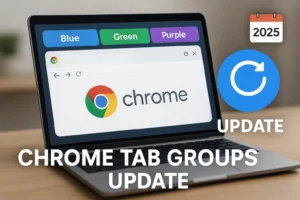
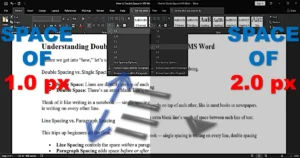
1 thought on “How to Use FaceTime on Android: Step-by-Step Guide 2025”
I think this internet site holds some very great information for everyone :D. “Believe those who are seeking the truth doubt those who find it.” by Andre Gide.