External Workbook Links Excel Blocked: Microsoft’s New Security Policy Explained
Have you ever opened an Excel file only to see your external data links fail with a cryptic #BLOCKED error? If you’re an IT admin or power user relying on workbook linking across files, you need to prepare for a major change. Microsoft is set to roll out an update that disables external workbook links excel to file types blocked by Trust Center settings. This shift will affect millions of Excel workflows.
In this guide, we break down what this policy change means, why Microsoft is implementing it, and how you can future-proof your spreadsheets.
What Are External Workbook Links in Excel?
External workbook links (also called external references) let Excel files pull data from other Excel workbooks. For example, ='[Budget2024.xlsx]Sheet1′!A1 pulls a value from a different file. This is incredibly useful for consolidating reports or auto-updating dashboards across departments.
However, these links can also be abused. When links point to files containing macros, ActiveX controls, or older binary formats, they can become a major security risk—especially in phishing attacks or malicious automation.
What’s Changing in Excel?
Microsoft Is Blocking External Links to Risky File Types
Starting with Excel Build 2509, users will receive a warning if their workbooks link to file types that are already blocked in the Trust Center (like .xls, .xlb, or .xlt). By Build 2510, Excel will automatically block these links, replacing them with #BLOCKED.
Blocked behaviors include:
- External links won’t refresh data
- You won’t be able to add new external links to blocked file types
- Existing workbooks will retain last-known values but won’t update
A New Registry Key Controls the Behavior
Microsoft is introducing a new registry key called FileBlockExternalLinks. When set to 1, Excel will block external workbook links to risky file types. If not set at all, Excel will still block them by default.
Why Is Microsoft Making This Change?
This update is part of a broader effort to harden Office apps against attack vectors. External workbook links have been used to distribute malware, bypass security filters, or automate unauthorized access to sensitive data.
Other similar updates include:
- Disabling macros from the internet
- Retiring ActiveX controls
- Blocking older Office formats (e.g., .doc, .xls) by default
Microsoft’s message is clear: legacy file formats and risky behaviors need to go.
These workbook links often point to outdated file formats that are more vulnerable to exploitation than modern Excel files. Disabling them reduces the attack surface area in enterprise environments where shared and archived documents are widespread.
For IT administrators, this change emphasizes the need to modernize file-sharing practices. Rather than rely on external workbook links Excel users should migrate toward safer, centralized, and format-compliant solutions like Power Query or shared cloud-based spreadsheets.
What File Types Are Affected?
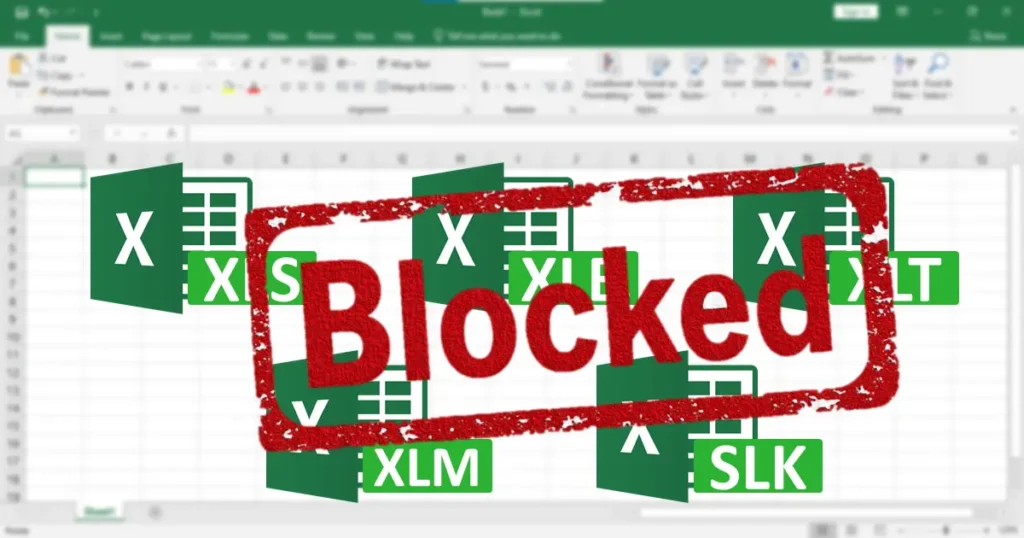
If your Excel workbook links to any of the following file types, expect them to be blocked:
Commonly blocked types include:
- .xls (Excel 97-2003)
- .xlb (Excel toolbars)
- .xlt (Excel template)
- .xlm (macro sheet)
- .slk (symbolic link file)
You can manage blocked file types in: File > Options > Trust Center > Trust Center Settings > File Block Settings
How Will It Affect Users?
Symptoms of the Block
When opening or editing an Excel file:
- You might see #BLOCKED in cells that used to show data from another file
- External links will fail silently or notify users via the Workbook Links pane
What About Excel for Web?
Excel for the web has never supported external workbook links. That won’t change, and this policy primarily affects desktop users.
However, this limitation has led many enterprise users to misunderstand Excel web’s capabilities when managing data-driven files. Since Excel for the web lacks support for dynamic linking, it is unsuitable for complex reporting systems that rely on cross-file communication.
Microsoft’s new update emphasizes the need to use Excel desktop for advanced linking workflows. IT admins and Excel power users should ensure cloud-stored files are compatible with both versions and avoid confusion across teams using mixed environments. External workbook links Excel capabilities remain exclusive to desktop apps.
How to Prepare: Admin Checklist
To reduce disruption, IT admins and power users should:
- Audit workbooks that use external links
- Search for .xls, .xlt, or .xlm references
- Communicate the changes with users in advance
- Train users on converting to safer formats (e.g., .xlsx or .xlsm)
- Set the registry override (only if necessary and justified)
Registry Override (Not Recommended):
[HKEY_CURRENT_USER\Software\Microsoft\Office\<version>\Excel\Security\FileBlock]
“FileBlockExternalLinks”=dword:00000000
How to Fix #BLOCKED Errors in Excel
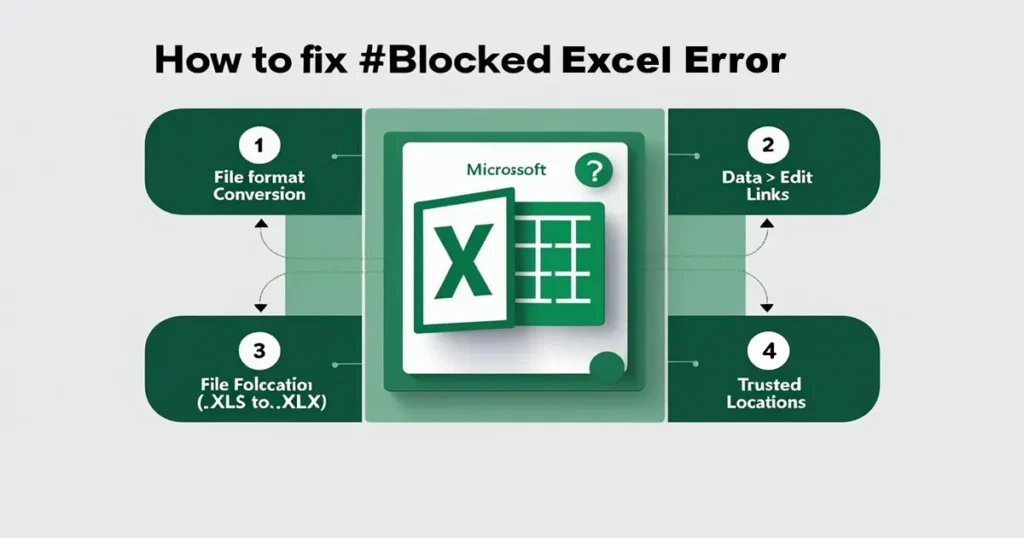
When a workbook shows #BLOCKED, here’s how to recover:
- Check the source file’s format. Is it an old .xls or another blocked type?
- Open the source file and resave it as .xlsx
- Re-link the file using Data > Edit Links
- Ensure both files are stored in trusted locations
- Add exceptions (if absolutely required) via group policy or registry
Pro Tips to Avoid Excel Link Issues Altogether
- Avoid linking to files on the internet or email attachments
- Use Power Query for importing external data safely
- Design dashboards to work independently from risky links
- Standardize on .xlsx and .xlsm formats only
Community Reactions (Reddit & Quora)
Reddit:
“We had a nightmare week after this policy hit our monthly financial models. We had to rebuild several linked workbooks.” – r/sysadmin
“Not surprised. Microsoft’s been deprecating support for anything pre-Office 2010 for a while.” – r/excel
Quora:
“What’s the alternative to Excel external links?” Answer: Use Power BI or Power Query. These tools offer safer and more robust solutions for multi-file analysis.
Final Thoughts
This update is another firm step by Microsoft to modernize and secure its productivity suite. External workbook links in Excel may be convenient, but they’re also a risk. Organizations need to take action before these changes break critical reporting workflows.
Stay proactive: Audit your files, educate your teams, and adapt your Excel practices now.

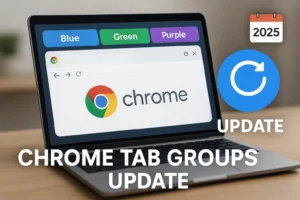
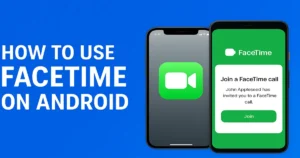
1 thought on “External Workbook Links Excel Blocked”
I think this web site contains some very great information for everyone : D.