Chrome Tab Groups Update – Master the New Google Chrome 2025 Features
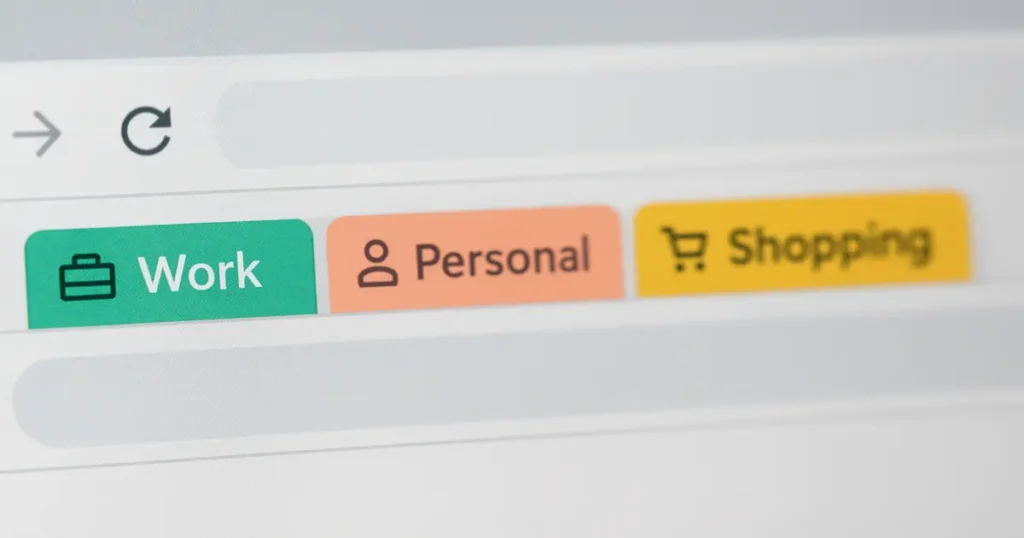
In today’s fast-paced digital world, your browser is more than just a tool — it’s your personal workspace, your research library, and in many cases, your office. But if you’re anything like most Chrome users, you’ve probably been guilty of having dozens of tabs open at once, bouncing between research, work tools, social media, and maybe a sneaky YouTube playlist.
The problem? That clutter quickly leads to confusion, wasted time searching for the right tab, and sometimes even browser slowdowns. That’s where Google Chrome’s Tab Groups Update steps in — a deceptively simple but game-changing improvement that makes organizing your browser feel effortless.
With this update, Google isn’t just giving us a way to tidy up; it’s offering a smarter, more intuitive way to structure online work. Whether you’re a student keeping research sources in one place, a freelancer juggling multiple client projects, or just someone who likes a little digital order, this feature can transform how you use Chrome.
In this article, we’ll explore exactly what’s new, why it matters, what users love about it, some challenges it brings, and the most practical solutions for getting the best out of it.
What Is the Chrome Tab Groups Update?
The Chrome Tab Groups Update is Google’s latest take on giving users full control over tab organization. In simple terms, it lets you bundle multiple tabs into labeled, color-coded groups that can be expanded or collapsed with a single click. Google’s official announcement explaining what tab groups are and how to use them. Authoritative source for functionality details.
While the Tab Groups feature itself has existed for a while, this update refines the experience with better visual clarity, smoother animations, and improved memory handling. The result is a feature that doesn’t just help organize your tabs — it actively improves performance and usability.
Before this update, managing 20–30 tabs in Chrome often meant endless horizontal scrolling and squinting at tiny favicons. Now, you can group tabs by theme — for example:
- Work: Email, project tracker, document editor
- Shopping: Wishlist, product reviews, payment tabs
- Research: Multiple articles, academic papers, reference tools
By simply naming and color-coding these groups, your browser transforms from a chaotic strip of mini-icons into an organized dashboard that mirrors how your brain processes tasks.
Why Use Tab Groups? (Hint: It’s a Game-Changer)
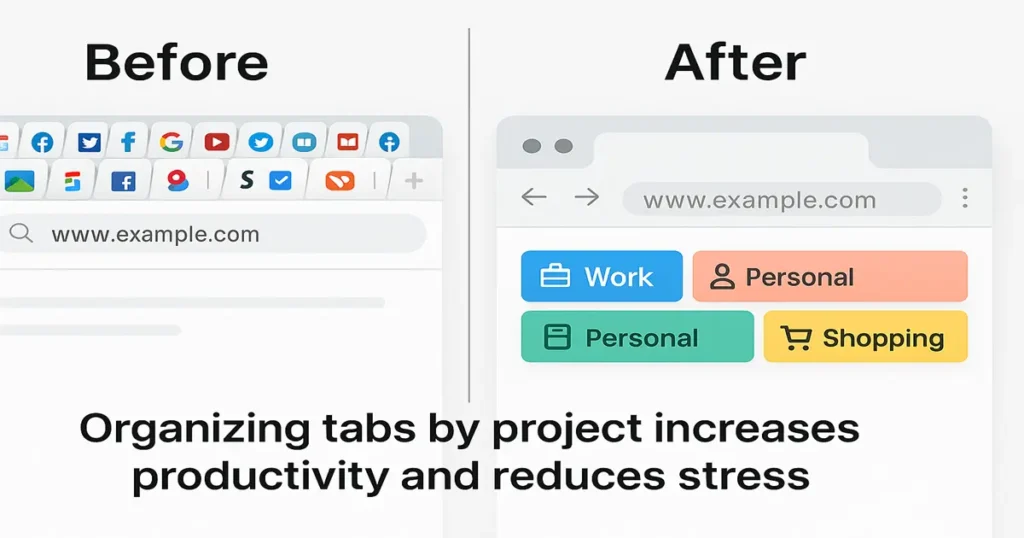
If you’ve ever found yourself juggling 20+ tabs and wondering why your computer fan sounds like it’s about to take off, the Chrome Tab Groups Update is the rescue mission you didn’t know you needed. This feature doesn’t just make your tabs look pretty—it changes the way you work, browse, and manage information. Think of it like turning a messy desk into a neatly labeled filing cabinet where everything is just one click away.
Recent statistic—71% struggle with online focus due to distractions. Empirically supports why tab management matters.
Whether you’re a student researching for an assignment, a professional handling multiple projects, or a casual user trying to keep “holiday plans” separate from “work reports,” tab groups create a mental and visual relief. It’s about reducing chaos, improving focus, and helping you transition between tasks without losing track of where you left off.
And here’s the kicker—thanks to recent updates, this is no longer just a desktop luxury. The magic extends to Android, iOS, and Mac, meaning your productivity game is on point wherever you go. Research from CMU highlights how excessive tabs cause reduced productivity, crashes, and mental burden. Supports the need for smarter tab management.
Stay Organized Across Devices
No more losing your place. With the tab groups Chrome Android feature, your mobile, desktop, and iOS tabs stay in sync effortlessly. Start researching a topic on your phone during your commute, then open your laptop at home and instantly find all those tabs neatly grouped. No sending yourself links over WhatsApp. No digging through browser history.
This is particularly useful for people who work in hybrid environments. For example, a content creator can draft blog outlines on their phone, then switch to desktop for in-depth editing without breaking the workflow. Google Chrome’s sync feature ensures your group colors, names, and even pinned positions remain consistent. It’s like having a personal assistant whose only job is to keep your browser tidy.
Visual Clarity with Color Codes
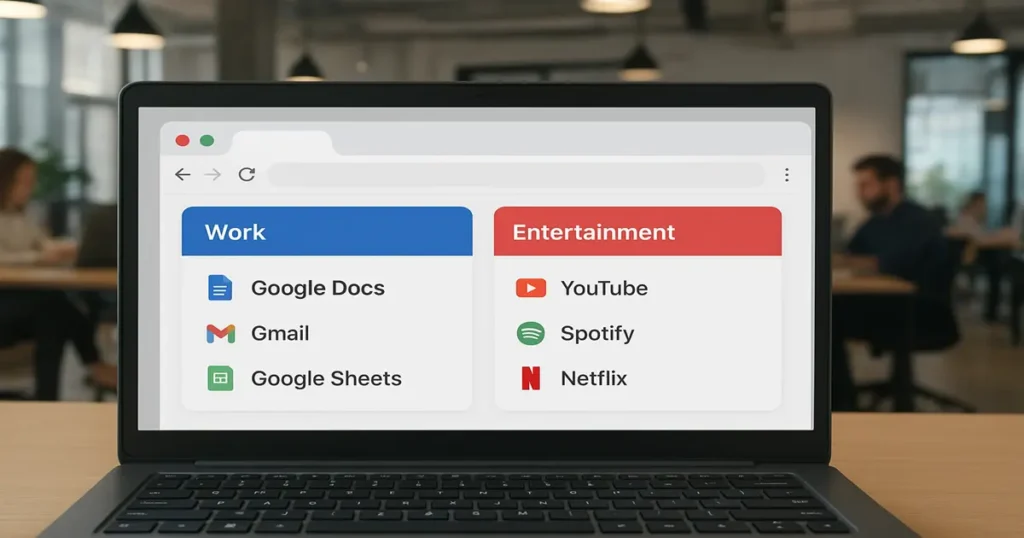
Adding a splash of color to each group helps you find what you need in a blink. Think of Chrome Tab Groups Update iOS letting you easily spot your “Work,” “Recipes,” or “Travel” tabs without having to read tiny tab titles. Color coding isn’t just aesthetic—it’s functional. Your brain processes colors faster than text, meaning you can jump to the right group instantly.
For instance, you could assign blue for work-related tabs, green for financial tools, yellow for learning resources, and red for urgent projects. Over time, this becomes second nature—your eyes see the color, and your brain knows exactly what’s inside. This small visual tweak dramatically reduces cognitive load, especially when working with dozens of tabs.
Work Efficiently on Android
If you often ask, “How do I group tabs in Chrome mobile?”—good news: it’s now a smooth, native feature. No extensions, no hacks, no beta testing required. You can long-press a tab, select “Group Tabs,” and even label and color them right from your phone.
This is a huge win for mobile productivity. Imagine you’re researching a trip while commuting—you could have one group for flights, another for hotels, and a third for local attractions. Later, when you get home, those same groups are already synced to your desktop, ready for deeper planning. It’s multitasking without the mental drain.
Mac-Friendly Power Features
On Mac, how to make tab groups in Chrome on Mac is intuitive—right-click a tab, choose “Add Tab to Group,” and customize it like a pro. The Mac version benefits from Chrome’s performance optimizations, meaning even large tab groups won’t slow you down.
Mac users, especially those juggling creative projects, love this because they can keep “Editing,” “Reference,” and “Client” groups open without accidentally mixing them up. Paired with MacOS’s native multi-desktop feature, you can create a virtual workspace that feels almost like having three separate browsers running at once—but without the mess.
The result? Better focus, less tab-hunting, and a smoother workflow that scales whether you have 5 tabs or 50.
What’s New in the Chrome Tab Groups Update
Here’s where the update really shines. While older versions of Tab Groups were functional, this update focuses on speed, smoothness, and memory efficiency:
- Faster Group Loading: Groups now open and collapse with noticeably reduced lag, even with dozens of tabs.
- Smarter Memory Usage: Chrome now unloads background tabs in collapsed groups after a period of inactivity, freeing up RAM and keeping the browser responsive.
- Pinned Groups: A small but powerful addition — you can now pin entire groups so they stay fixed on the tab bar, perfect for tools you always need (like email or project dashboards).
- Improved Mobile Sync: Tab Groups now sync more reliably between desktop and mobile Chrome, so if you organize tabs at work, you’ll see the same structure when browsing on your phone. Detailed breakdown of tab group sync rollout in Chrome 120, including how groups are saved across devices.
- Subtle Design Tweaks: Rounded edges, refined colors, and a slightly bolder group label font make it easier to identify groups at a glance.
For heavy Chrome users, these changes might seem small individually — but combined, they make tab grouping smooth enough to use every day without feeling like an extra chore. Coverage on extension of tab groups to iOS and cross-device consistency, along with smart suggestions.
Real User Issues & How to Solve Them
While the Chrome Tab Groups update is generally smooth, real users have reported a few frustrating issues that can disrupt workflow. Here’s a breakdown of the most common problems — and how to fix them without losing your sanity.
Tab Groups Not Saving After Restart
Some users find that after closing and reopening Chrome, all their neatly organized tab groups disappear.
Solution:
- Ensure Chrome Sync is enabled: Go to Settings → Sync and Google Services → Manage what you sync, and make sure “Open tabs” is turned on.
- Use “Continue where you left off”: Go to Settings → On startup → Continue where you left off. This ensures your grouped tabs reopen as they were.
- If it still fails, update Chrome to the latest version — early bugs in Tab Groups persistence have been patched in newer builds.
Group Colors Reset or Look Different After Restart
Some users notice their custom group colors change after restarting.
Solution:
- Check for conflicting Chrome themes or extensions that alter UI colors.
- Disable these one by one and test again.
- If unavoidable, note your color-coding scheme so you can quickly reapply it if Chrome resets them after updates.
Slow Performance When Many Groups Are Open
Dozens of grouped tabs can slow Chrome down significantly.
Solution:
- Use the Memory Saver feature in Chrome settings to suspend inactive tabs.
- Collapse groups you aren’t using instead of keeping them all expanded.
- Consider splitting heavy work into multiple Chrome profiles for better memory distribution.
Accidental Ungrouping When Dragging Tabs
If you drag a tab out of a group, it detaches — and if you do this accidentally, your layout can get messy.
Solution:
- Right-click the tab and select “Add tab to group” → choose the original group.
- If you tend to misclick, keep groups collapsed unless you’re actively working inside them.
Sync Conflicts Across Devices
Sometimes, tab groups look different or vanish on another device.
Solution:
- Make sure both devices are running the same Chrome version.
- Check that the same Google account is signed in and Sync is fully enabled.
- Avoid having Chrome open on both devices while reorganizing groups — changes may overwrite each other.
What the Web Isn’t Talking About (But You Should)
When the Chrome Tab Groups Update dropped, most articles focused on the “how-to” basics — creating groups, naming them, and choosing colors.
But here’s the thing: very few people talk about the why behind tab groups and the psychology that makes them such a productivity booster.
- Cognitive Load Reduction – Your brain can only juggle so many things at once. By grouping tabs, you cut down the number of mental “open loops,” which reduces fatigue and helps you focus longer. Academic prototype (Tabs.do) using AI for tab grouping by task, offering a forward-looking alternative to manual grouping.
- The “Focus Zone” Effect – When you name a group for a specific task (e.g., “Emails,” “Research,” or “Project X”), you create a mental workspace that’s easier to jump in and out of without distractions.
- Cross-Device Consistency – With sync enabled, your tab groups look identical whether you’re on your desktop at home or your laptop at the coffee shop. No more re-hunting for tabs.
- Keyboard Shortcut Speed – Most people don’t realize you can jump between tab groups faster with shortcuts like Ctrl + Tab and Ctrl + Shift + Tab. This Chrome Tab Groups Update isn’t just visual — it’s a time-saver.
- Future-Proofing Your Workflow – Google is quietly integrating AI into Chrome. In the near future, the browser might automatically suggest, name, and even reorganize your tab groups based on your browsing habits. Covers Chrome’s upcoming AI features like auto tab grouping via Tab Organizer—ties into future-proof workflow.
How to Enable & Use Tab Groups (Step-by-Step)
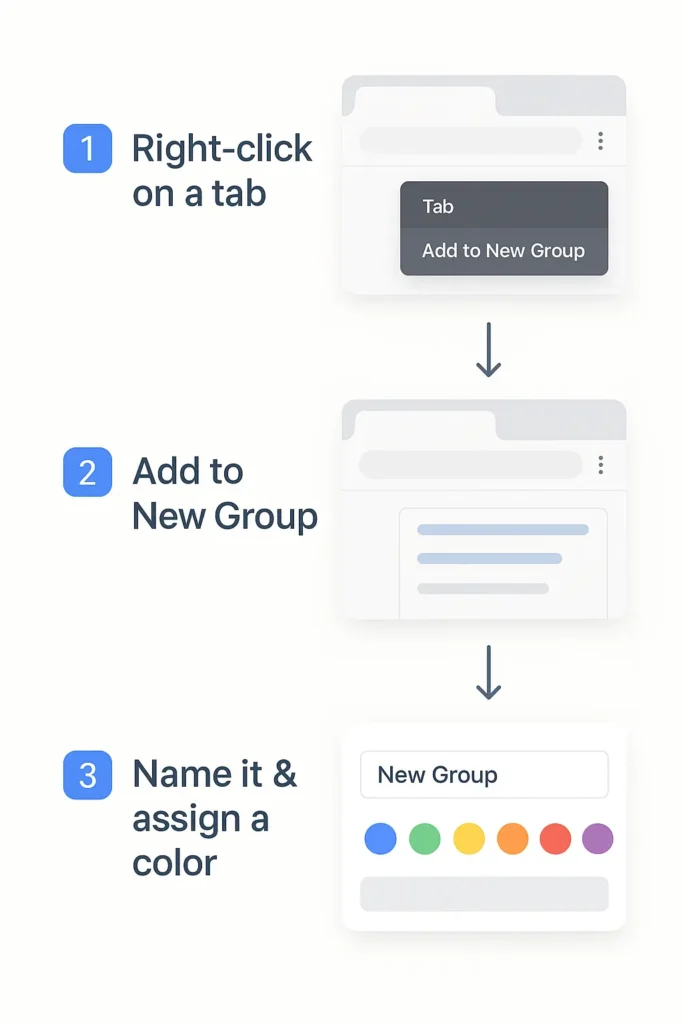
- Check Your Chrome Version – Go to Settings → About Chrome.
- Update Chrome – Install the latest version if you haven’t already.
- Enable Tab Groups – Right-click a tab → “Add to new group.”
- Rename & Color Code – Give each group a meaningful name and a distinct color.
- Sync Across Devices – Make sure you’re signed in and sync is turned on.
- Use Memory Saver – Open groups in batches to keep RAM usage low.
- Avoid Local File Clutter – Don’t save groups with local files; bookmark them separately.
Bonus Tips for Power Users
If you’re already using tab groups, these advanced tricks will make the Chrome Tab Groups Update even more powerful:
- Color Coding Rules – Always use the same colors for certain categories (e.g., blue for research, red for urgent tasks, green for tools).
- Nested Group Simulation – Chrome doesn’t allow sub-groups, but you can open multiple Chrome windows and organize each with its own set of tab groups.
- Bookmark Group States – Right-click the tab strip → “Bookmark all tabs” to save your entire setup for later.
- Pair with Extensions – Extensions like Toby or OneTab can help you save, restore, and even share groups.
- Command-Line Launch – Advanced users can store tab group setups in a Chrome profile and launch them via a shortcut.
![]()
Conclusion
The Chrome Tab Groups Update is more than just a cosmetic tweak — it’s a genuine workflow upgrade. Used correctly, it can declutter your browser, reduce mental strain, and keep your projects neatly separated.
Of course, no feature is perfect. Save your work, watch out for the occasional “blank tab” bug (especially with PDFs), and keep your Chrome updated to avoid hiccups.
If you’ve tried the new tab grouping system, share your tips or struggles in the comments — you might help someone else master it, too.
FAQs (Quick Help Section)
Q1. How do I enable or disable Chrome Tab Groups?
To enable Chrome Tab Groups, right-click on any tab and choose “Add Tab to New Group.” You can give the group a name, color, and drag other tabs into it. If you don’t see the option, update Chrome to the latest version and check chrome://flags to ensure the feature is enabled.
To disable it, simply right-click the group name and select “Ungroup” or “Close Group.” Disabling from chrome://flags will remove the feature entirely, but that also removes all your saved groups.
Q2. Why did my Chrome Tab Groups disappear after an update?
Sometimes after a major update, Chrome resets experimental settings or flags, which can cause tab groups to vanish. If this happens, check chrome://flags and re-enable “Tab Groups Save” if it’s disabled. Restart Chrome afterward.
Also, ensure you’re signed into Chrome with sync enabled so your groups can be restored. Without sync, local changes might be lost during updates or system restarts.
Q3. How do I make Chrome Tab Groups stay after restarting?
By default, Chrome should reopen your last session, including tab groups, if “Continue where you left off” is enabled in Settings > On Startup. Make sure this option is selected.
If it still doesn’t work, check that the “Tab Groups Save” flag is turned on. Also, avoid clearing browsing data on exit, as that may remove group info.
Q4. Can I use Chrome Tab Groups on mobile?
Yes, Chrome Tab Groups work on both Android and iOS, but the interface is slightly different. On mobile, open the tab switcher view, tap “Group tabs”, and select the ones you want grouped.
However, the desktop features like color-coding and collapsing groups are limited on mobile. You can still sync them across devices if you use the same Google account with sync enabled.
Q5. How do I color-code or rename a tab group?
Right-click the group label and choose “Group color” to pick a color from Chrome’s palette. This helps visually separate work, personal, or research tabs.
To rename, simply click on the group name and type a new one. Keeping group names short but descriptive helps when you have multiple groups open.

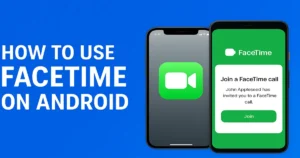
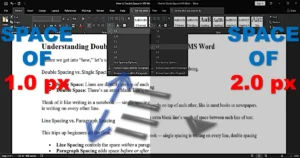
11 thoughts on “Chrome Tab Groups Update: Organize Your Tabs Like Pro”
لا يمكن تجاهل أهمية فوائد الشمندر للتنحيف في الحياة اليومية، خصوصًا لمن يهتم بصحته. واحدة من أبرز مزايا فوائد الشمندر للتنحيف هي قدرته على تحسين الهضم وتنقية الجسم. لا تزال فوائد فوائد الشمندر للتنحيف تتوارثها الأجيال في المجتمعات الشرقية. لا يُنصح بالإفراط في تناول فوائد الشمندر للتنحيف لتجنب الآثار الجانبية. وهكذا، نجد أن فوائد الشمندر للتنحيف يحمل الكثير من الإمكانات العلاجية التي تستحق الاستكشاف.
Awesome! Its genuinely remarkable post, I have got much clear idea regarding from this post
Your blog is a constant source of inspiration for me. Your passion for your subject matter is palpable, and it’s clear that you pour your heart and soul into every post. Keep up the incredible work!
Rainx Drive is the Best Cloud Storage Platform
I do not even understand how I ended up here, but I assumed this publish used to be great
I love how this article breaks down Chrome’s tab groups update! The real-world tips and explanations are super helpful, especially the sync details. Finally, my browser chaos has a solution!
Wonderful beat I wish to apprentice while you amend your web site how could i subscribe for a blog web site The account aided me a acceptable deal I had been a little bit acquainted of this your broadcast provided bright clear idea
I have read several just right stuff here. Certainly price bookmarking for revisiting. I wonder how a lot attempt you set to make this kind of magnificent informative web site.
Very engaging — I liked the friendly tone and clear structure.
This is a gem of a post. Simple yet effective advice.
Appreciate the time you put into this — it’s packed with value.