How to Change MS Word to Light Mode (Turn Off Dark Mode Guide)
Have you ever opened Microsoft Word with full motivation, only to be met with a dark, gloomy background straining your eyes? Many people switch to dark mode expecting comfort, yet soon discover it makes reading and editing harder in certain settings. That’s exactly when they eagerly search for the best way to change MS Word to light mode without altering their preferred settings.
In this step-by-step guide, you will quickly discover how to change MS Word to light mode on Windows, macOS, Office 365, Word Online, and mobile apps. Moreover, we will explore multiple proven methods, share troubleshooting solutions, and reveal time-saving tricks — ensuring you never struggle with the wrong theme again.
Why Switch from Dark Mode to Light Mode in MS Word?
Changing MS Word to light mode is not merely about personal preference; it also improves readability and reduces eye strain. Therefore, many users choose to change MS Word to light mode for a cleaner, brighter, and more comfortable editing experience.
- Better visibility in bright environments – If you work in a well-lit office or outdoors, dark backgrounds can appear washed out and make text harder to read.
- Accurate print preview – In dark mode, your document’s white background is simulated, but not always perfectly. Light mode shows you exactly how it will look when printed.
- Consistency across devices – If you collaborate with others, having your Word theme match theirs can make editing smoother.
- Personal comfort – Some users simply feel more productive with a bright, clean workspace.
Reddit Insight: A common complaint in r/Microsoft Word is that “Dark Mode makes editing graphics and tables harder.” Light Mode restores natural colors, which is crucial for design-heavy documents. Many people debate the benefits of Light Mode vs Dark Mode, but the choice often depends on personal preference.
Method 1 – How to Change MS Word to Light Mode on Windows (Desktop)
Changing MS Word to light mode on Windows is a simple process, and you can accomplish it in two primary ways. First, you can adjust the theme directly from Word’s settings to instantly switch the interface. Additionally, you can modify your system appearance settings, which will also update Word’s display accordingly.
Option 1: Change Office Theme via Options Menu
- Open Microsoft Word.
- Click on File in the top-left corner.
- Select Options from the menu.
- In the General tab, scroll down to Personalize your copy of Microsoft Office.
- Locate the Office Theme dropdown.
- Choose White or Colorful.
- Click OK to apply changes.
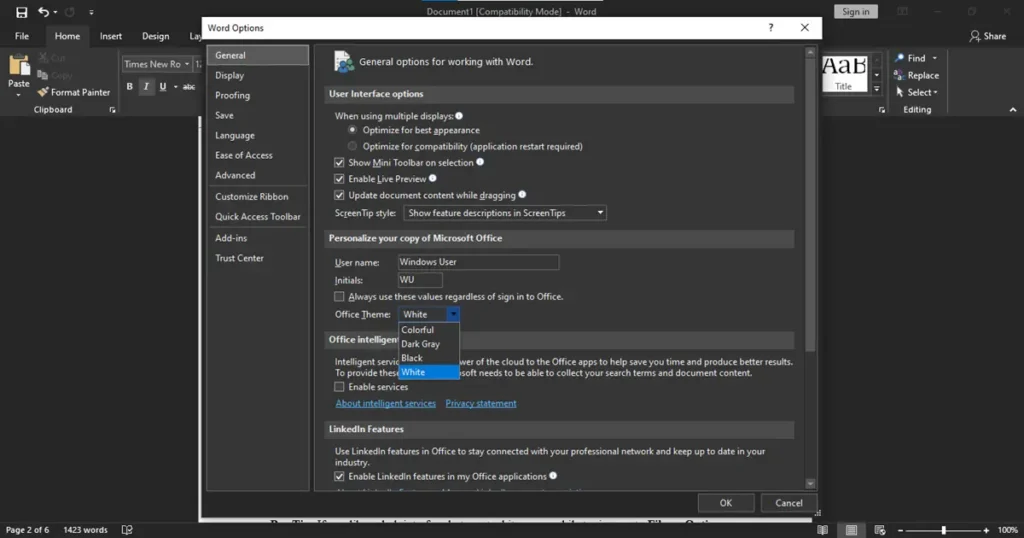
Option 2: Change Theme from Account Settings
- Open Word and click on File.
- Go to Account.
- Under Office Theme, pick White or Colorful.
- Changes apply instantly across all Office apps.
Pro Tip: If you like a dark interface but want white pages while typing, go to File → Options → General, and tick Never change the document page color.
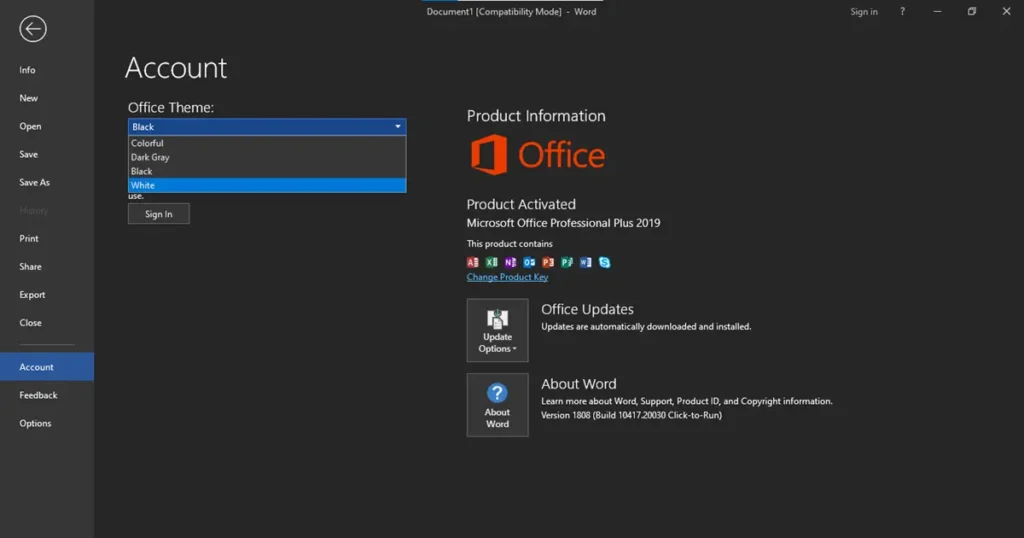
Method 2 – How to Switch to Light Mode in MS Word on macOS
On a Mac, you can change MS Word to light mode in a process similar to Windows, though menu names differ slightly. However, users should carefully follow each step to avoid confusion and ensure the correct visual settings are applied.
- Open Microsoft Word.
- From the top menu bar, click Word → Preferences.

- Select General.

- Look for the Personalize or Appearance section.
- Select Turn off Dark Mode or choose Dark Mode has a white page color (if you want white pages but a dark interface).
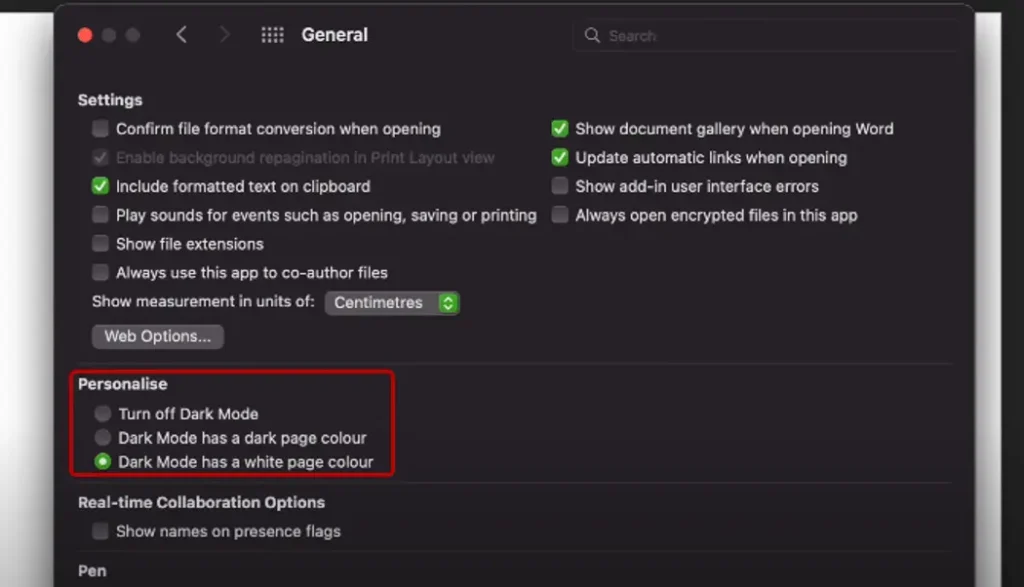
Quora Insight: Several Mac users recommend turning off macOS’s system-wide dark mode if Word keeps reverting. Go to System Settings → Appearance → Light.
You can easily follow Microsoft’s change display mode in Office guide for other Office apps too.
Method 3 – How to Turn Off Dark Mode in Word Online (Office 365 Web)
To change MS Word to light mode in Word Online, simply use the built-in appearance toggle, allowing you to swiftly switch the interface for clearer visibility and a more comfortable document editing experience.
- Log in to office.com and open Microsoft Word.
- Open any document.
- Click on the View tab in the ribbon.
- Find Dark Mode and toggle it off.
- Here are Two Options, both for different purposes.
- Dark Mode: Change everything to Light theme.
- Switch Background: Only change the page color to white.
Note: Browser or system-level settings may override this. If Light Mode doesn’t stick, disable dark themes in your browser.
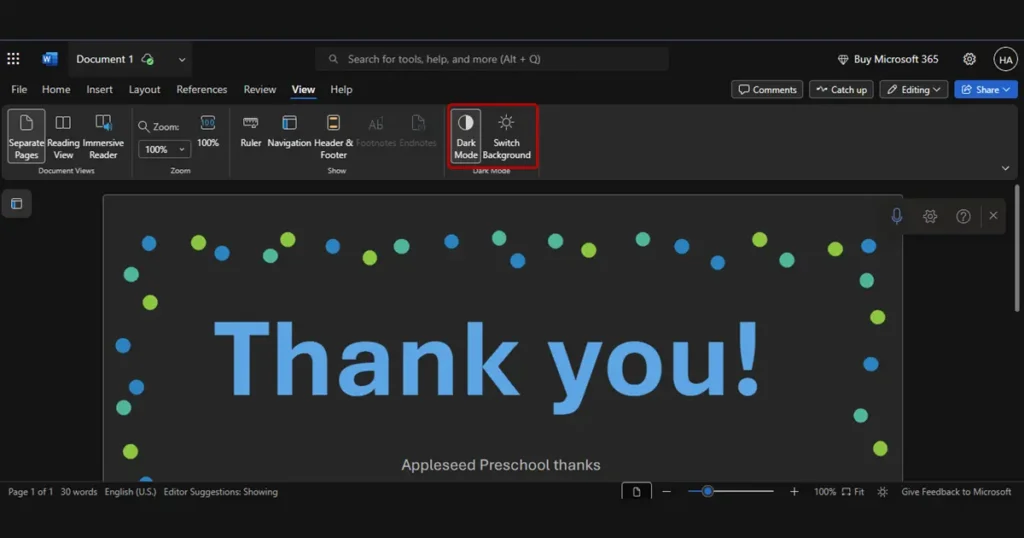
Method 4 – How to Change MS Word to Light Mode on Android
On most smartphones, the Word app usually matches your device’s current theme, yet you can change MS Word to light mode by tweaking the in‑app preferences. This adjustment not only gives a brighter interface but also keeps document readability consistent, even if your phone’s theme switches automatically.
- Open the Word app.
- Tap your profile icon in the top-left.
- Go to Settings.
- Under Display Preferences, tap Theme.
- Select Light.
Quick Reference Table – Light Mode Across Platforms
| Platform | Menu Path to Change Theme | White Page in Dark UI Option | Syncs Across Devices? |
| Windows Desktop | File → Options → General → Office Theme | Yes | Yes |
| macOS | Word → Preferences → General → Turn Off Dark Mode | Yes | Yes |
| Word Online | View Tab → Toggle Dark Mode Off | No | No |
| Android App | Profile → Settings → Theme → Light | No | No |
| iOS App | Profile → Settings → Theme → Light | No | No |
Troubleshooting – When Light Mode Won’t Stay Enabled
If Word repeatedly switches back even after you change MS Word to light mode, you should try following these proven and effective solutions for a quick fix:
- Check system theme settings – Word often follows your OS’s dark/light preference.
- Update Office – Outdated versions may have theme bugs.
- Clear Office cache – Sometimes corrupted cache files prevent settings from sticking.
- Sign out and back in – This forces Word to sync your latest preferences.
Reddit Tip: One user found that logging out of all Office apps, changing the theme on Word Online, then logging back in across devices fixed syncing issues.
For more step-by-step guides for problem solving in ms word then go to the MS Word category.
Conclusion
To quickly and comfortably improve your workspace, you can change MS Word to light mode, enhancing visibility and editing accuracy. Moreover, whether using Windows, Mac, Office 365, or mobile, these simple steps allow you to complete the change MS Word to light mode process in less than a minute.
So, next time the dark interface feels overwhelming, just follow these steps and enjoy a brighter, cleaner Word experience.
FAQ – For Change MS Word to light mode
Q1: Will changing MS Word to light mode affect other Office apps?
Yes, if you change MS Word to light mode through the Office Theme settings, the same light mode style will carry over to other Office programs like Excel, PowerPoint, and Outlook, giving you a uniform look and an easier, more familiar navigation across all your apps.
Q2: Can I keep my interface dark but the document light?
Yes. If you prefer editing in a dark interface but still want a bright, easy-to-read document, simply enable the White page in Dark Mode setting from Word’s Options (Windows) or Preferences (Mac). This lets you change MS Word to light mode for the document while keeping the interface dark, ensuring both visual comfort and readability.
Q3: Does light mode use more battery on laptops?
On OLED laptops, using light mode can draw slightly more power since brighter pixels require extra energy, but the difference is usually minor. So, if you change MS Word to light mode, LCD users will see almost no change, while OLED users might notice a small dip in battery life.
Q4: Will changing MS Word to light mode affect my existing documents?
Not at all—it won’t change anything in your document. When you change MS Word to light mode, it simply adjusts the interface’s appearance, leaving your text, layout, and formatting exactly as they are, so your work stays safe and professional.
Q5: FAQ 2: How do I change MS Word to light mode if the “Account” option is missing?
If you’re using Word Online or your desktop app doesn’t have an “Account” tab, go to File → Options → General. Under Personalize your copy of Microsoft Office, choose White or Colorful from the Office Theme dropdown to change MS Word to light mode, making your documents easier to read and work on comfortably.

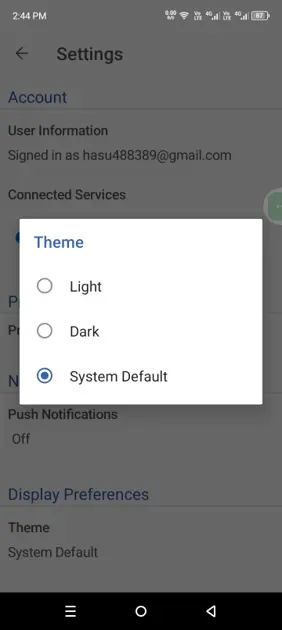
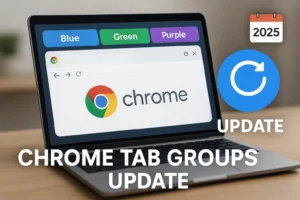
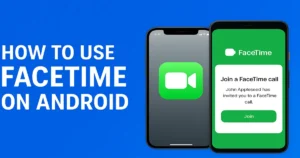
1 thought on “How to Change MS Word to Light Mode (Turn Off Dark Mode Guide)”
fantastic points altogether, you just gained a brand new reader. What would you recommend about your post that you made some days ago? Any positive?