Why Your Windows 11 Upgrade Is Blocked (And How to Fix It)
Windows 10 support ends on October 14, 2025, yet millions of users are still scratching their heads asking, “Why is my Windows 11 upgrade blocked?” If you’re one of them, you’re not alone.
Microsoft’s stringent system requirements, plus hidden hardware and firmware settings, are stopping otherwise capable machines from upgrading. Whether you’re an IT pro managing dozens of devices or a home user trying to avoid buying a new PC, this guide unpacks why the upgrade is blocked — and how to fix it.
We’ll explore real causes, user-tested solutions, and Microsoft’s latest guidance (including new blocks introduced in the Windows 11 24H2 update). Let’s fix it — step-by-step.
Why Is the Windows 11 Upgrade Blocked on Your PC?
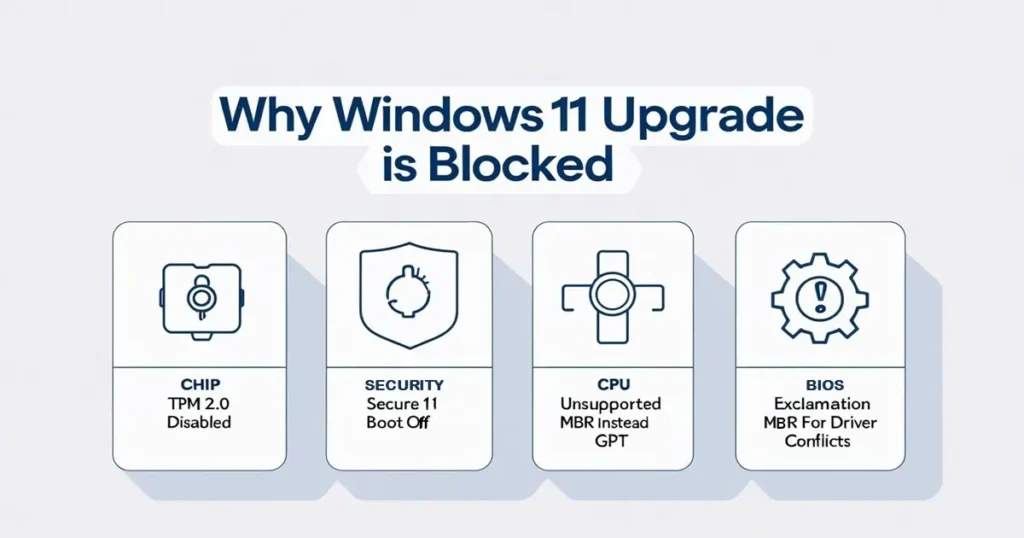
Many users are surprised when the Windows 11 upgrade is blocked despite having a capable and fully working PC. Microsoft introduced strict security and hardware requirements that prevent unsupported systems from automatically receiving the upgrade.
If your Windows 11 upgrade is blocked, it’s likely due to one or more hidden settings or unsupported components. Understanding these reasons can help you troubleshoot and prepare for the upgrade before Windows 10 support ends in October 2025.?
1. Your PC Doesn’t Meet Minimum System Requirements
Microsoft enforces strict Windows 11 minimum system requirements that often block otherwise capable devices.
. Here are the big blockers:
- TPM 2.0 not detected or disabled
- Secure Boot not enabled
- Unsupported CPU
- Legacy BIOS instead of UEFI
- Insufficient RAM or storage
Did you know? Many systems actually have TPM 2.0 and UEFI — they’re just disabled in BIOS settings.
2. Unsupported CPU Model
Even powerful processors like Intel 7th Gen or Ryzen 1000 series are not supported. Microsoft requires:
- Intel 8th Gen or newer
- AMD Ryzen 2000 or newer
- Qualcomm Snapdragon 7c+ or later
Fix: Use Microsoft’s PC Health Check tool to verify CPU compatibility.
3. TPM 2.0 Missing or Disabled
TPM (Trusted Platform Module) is essential for security features like Windows Hello and BitLocker.
✅ How to Enable TPM 2.0:
- Restart your PC and enter BIOS (usually F2, F10, or DEL)
- Look for Security > TPM, Intel PTT, or AMD fTPM
- Enable it
- Save changes and reboot
4. Secure Boot Is Disabled
To pass installation checks, your PC must comply with Secure Boot requirements for Windows 11.”
Secure Boot must be turned on in BIOS/UEFI.
How to Enable Secure Boot:
- Enter BIOS
- Find Boot > Secure Boot
- Set to Enabled
- Switch from Legacy to UEFI Mode if needed
If you’re on an MBR disk, you must convert to GPT before enabling UEFI.
Use this command:
mbr2gpt /convert /allowfullOS
5. Known Driver or Firmware Issues
Some devices are blocked from updating due to conflicting drivers (e.g., Dirac Audio, Intel Smart Sound Technology, Easy Anti-Cheat).
Fix:
- Check Device Manager for yellow warnings
- Visit your OEM’s website and update critical drivers
- Use Windows 11 Health Dashboard for known issues
6. Microsoft Is Throttling the Rollout (Safeguard Hold)
Check the latest Windows 11 24H2 known issues and safeguards if your upgrade is delayed. Even eligible PCs may be held back due to staged rollout strategy.
What You Can Do:
- Use Installation Assistant to force the upgrade
- Or download the official ISO
“My PC passed the health check but still didn’t receive the update — turns out it was a safeguard block due to my audio driver!” – Reddit user, r/Windows11
Troubleshooting: What to Check First
| Problem | Solution |
| TPM not found | Enable in BIOS (Intel PTT or AMD fTPM) |
| Secure Boot off | Turn on in UEFI/BIOS |
| CPU unsupported | Upgrade hardware or stay on Win10 |
| MBR boot mode | Convert to GPT and enable UEFI |
| Driver conflict | Remove or update drivers |
| No update offer | Use Installation Assistant |
Outdated device drivers or high disk usage issues can also lead to errors—check this guide on how to fix 100% disk usage in Windows 10 & 11 for detailed steps.
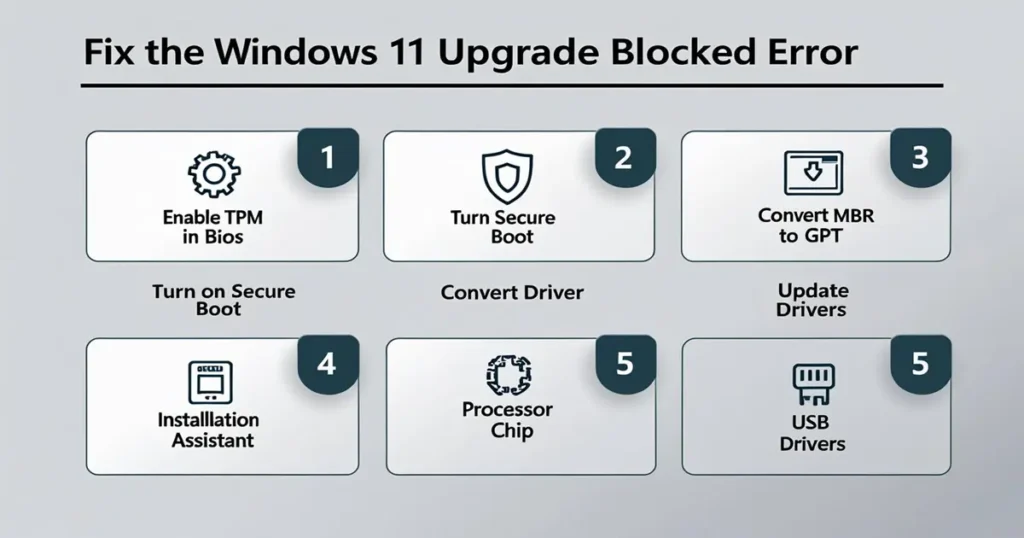
Windows 10 End of Support Timeline
| Date | Event |
| Oct 14, 2025 | End of Windows 10 security updates |
| July 2025 | Windows 11 24H2 launched (with AI features) |
| 2026+ | Extended Security Updates (paid) available |
Learn more about what this means in Windows 10 end of support explained.
Alternatives If You Can’t Upgrade
- Stick with Windows 10 + ESU (Paid Support)
- Install Linux Mint or Ubuntu for older hardware
- Buy a compatible refurbished PC
- Use cloud PCs like Windows 365 or ChromeOS Flex
FAQs: Windows 11 Upgrade Troubleshooting
Q1: Can I upgrade to Windows 11 without TPM or Secure Boot?
Technically yes, you can upgrade to Windows 11 without TPM or Secure Boot using bypass scripts or registry hacks. However, Microsoft does not recommend this method because it may prevent your PC from receiving future security and feature updates.
If your Windows 11 upgrade is blocked and you bypass these checks, you could end up with an unsupported system vulnerable to threats. It’s a risky option and should only be considered as a last resort when no other upgrade path is possible.
Q2: Is it safe to convert MBR to GPT?
Yes, using mbr2gpt.exe is generally safe, especially when performed correctly from a command prompt with administrative rights. Microsoft provides this tool to help convert drives from MBR to GPT format without losing data, ensuring the system remains bootable in UEFI mode.
However, before running it, always create a full backup of your system to avoid potential data loss if anything goes wrong. This step is essential, especially if your Windows 11 upgrade is blocked due to boot mode incompatibility or Secure Boot requirements.
Q3: What’s the safest way to upgrade manually?
The safest way to upgrade manually, especially if the Windows 11 upgrade is blocked via Windows Update, is by using Microsoft’s official tools. Start with the Windows 11 Installation Assistant, which walks you through the entire upgrade process while preserving your files and apps.
Alternatively, download the Windows 11 ISO using the Media Creation Tool and create a bootable USB for a clean install. This method is especially useful if you’re dealing with a persistent Windows 11 upgrade blocked error caused by stuck updates or corrupted Windows components.
Final Thoughts: Should You Upgrade or Stick with Windows 10?
If your device is blocked, don’t panic. First, identify the exact issue using PC Health Check. Then follow the step-by-step fixes above.
But if your PC is truly unsupported (CPU or firmware), your safest path may be to:
- Keep Windows 10 until late 2025
- Plan for a new PC purchase in 2026
- Or explore free Linux alternatives
You still have time — but not much. Get prepared before Microsoft ends Windows 10 support.

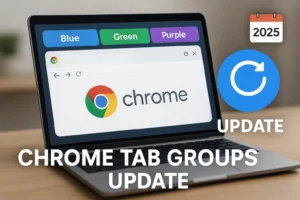
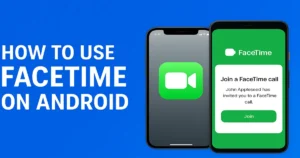
1 thought on “Why Your Windows 11 Upgrade Is Blocked (And How to Fix It)”
Hey! This is my 1st comment here so I just wanted to give a quick shout out and tell you I genuinely enjoy reading your articles. Can you suggest any other blogs/websites/forums that cover the same subjects? Thank you!